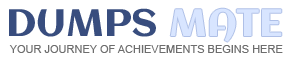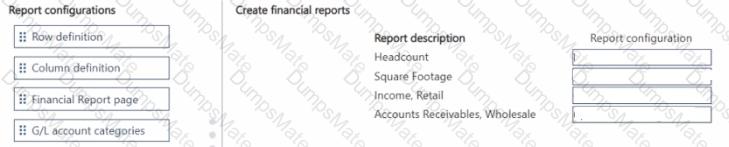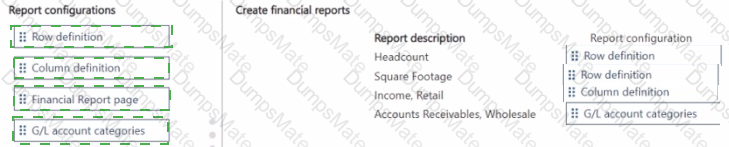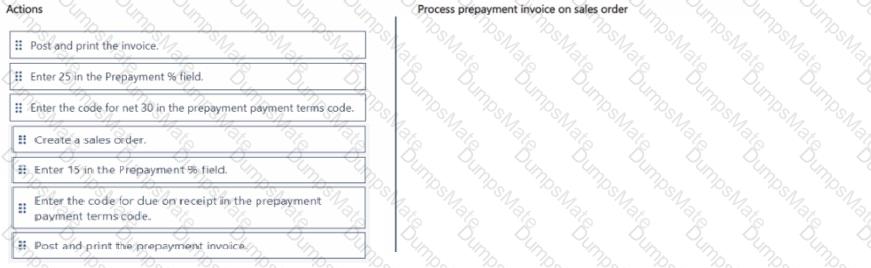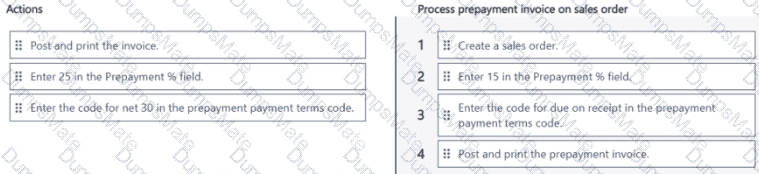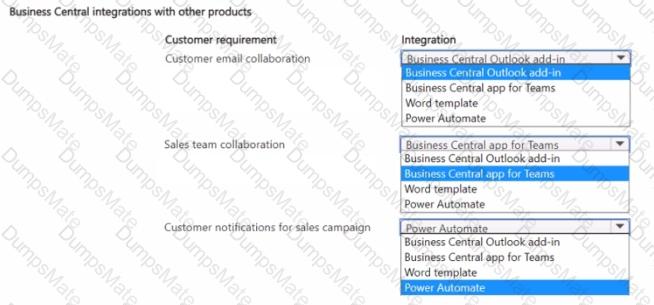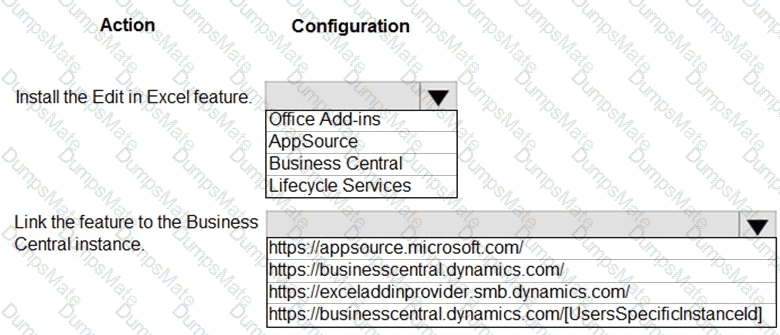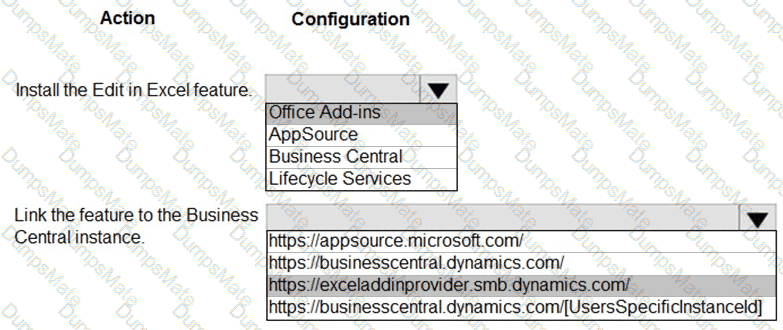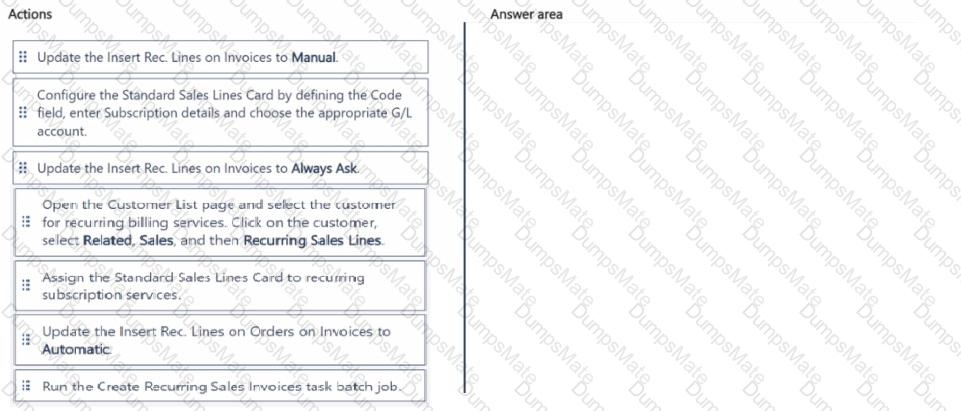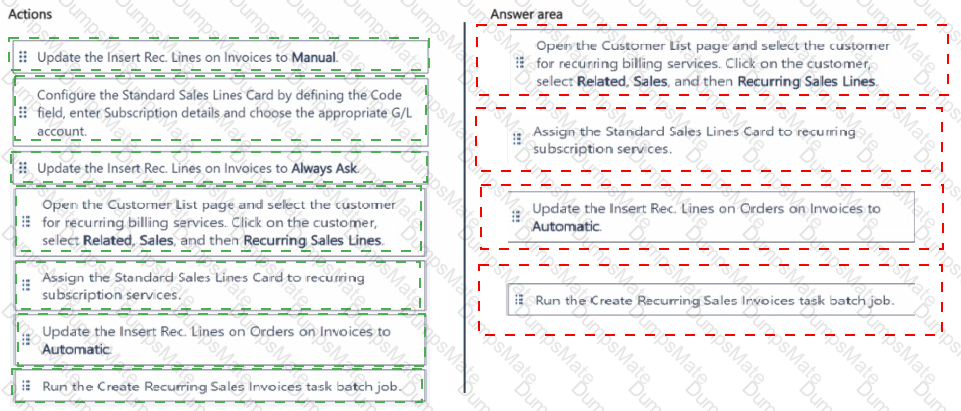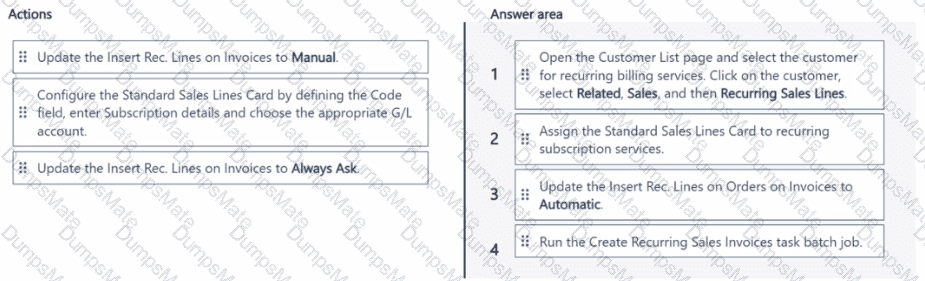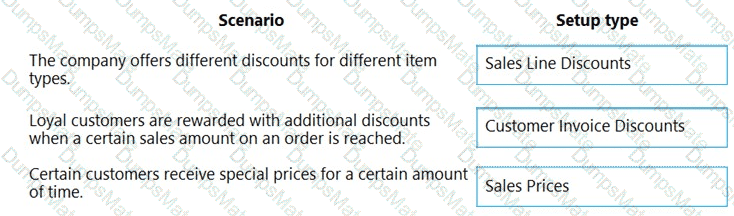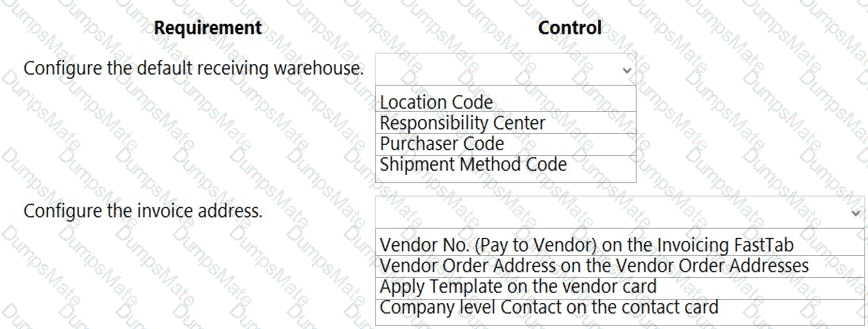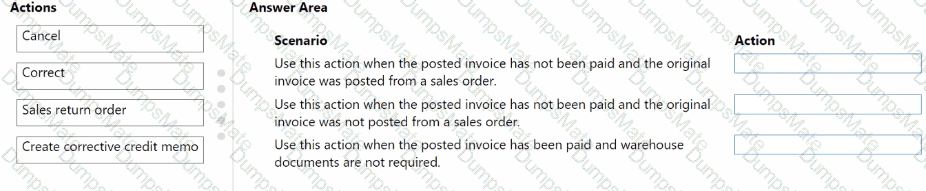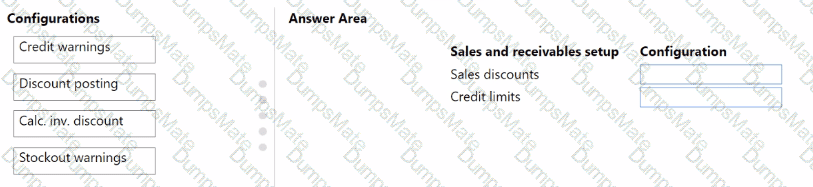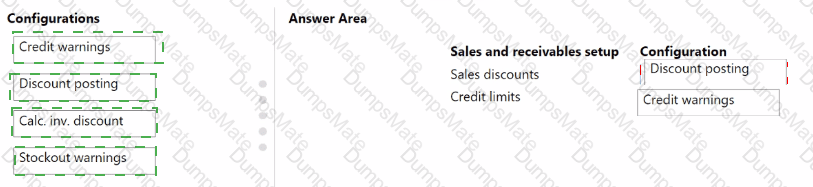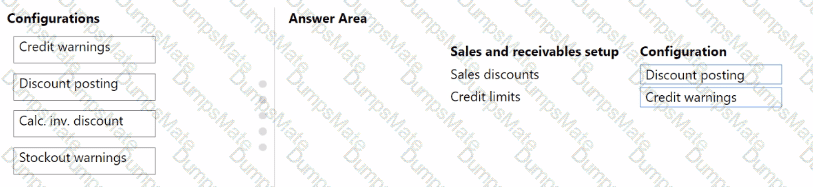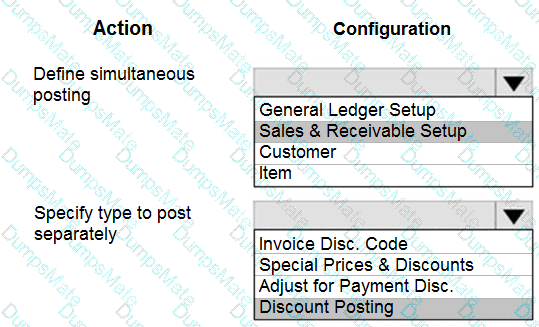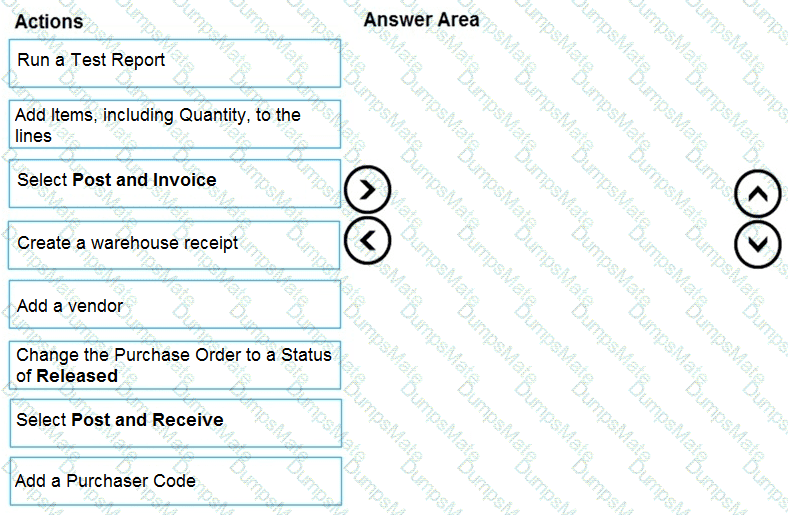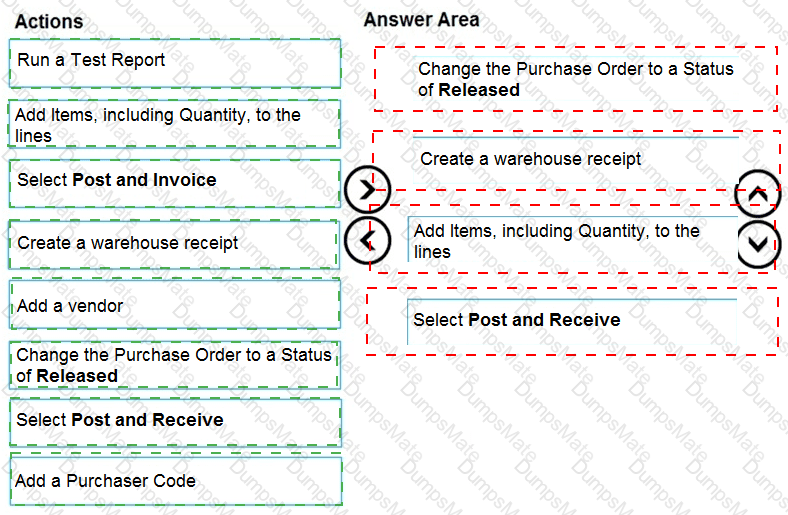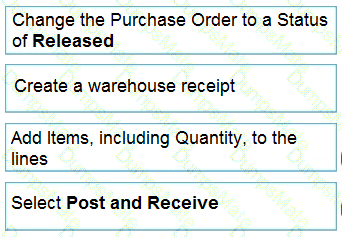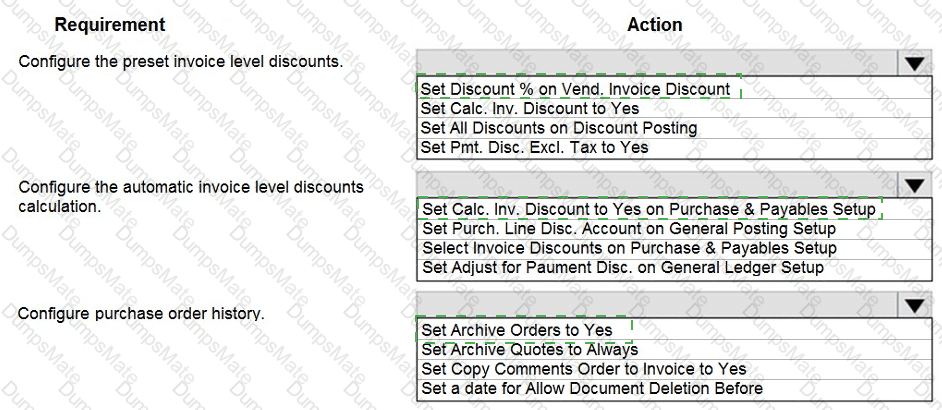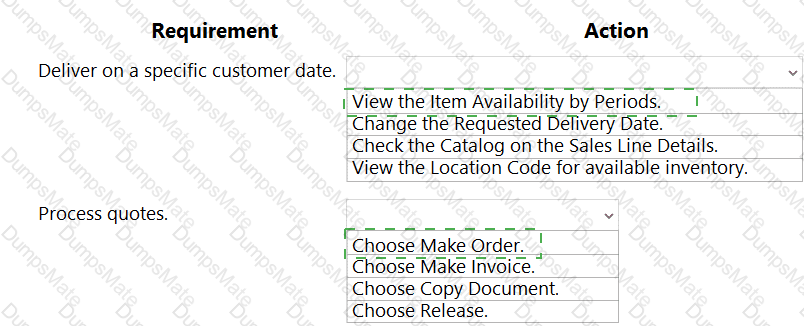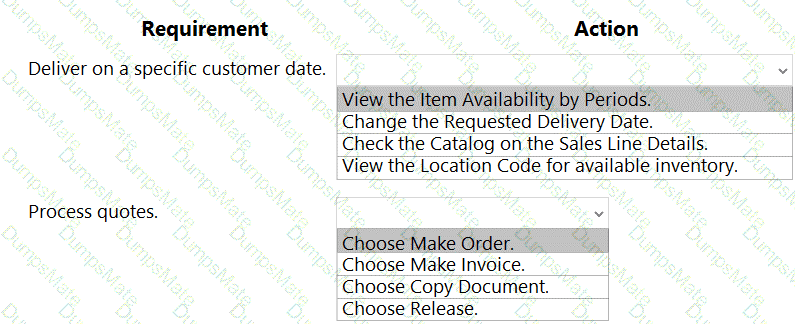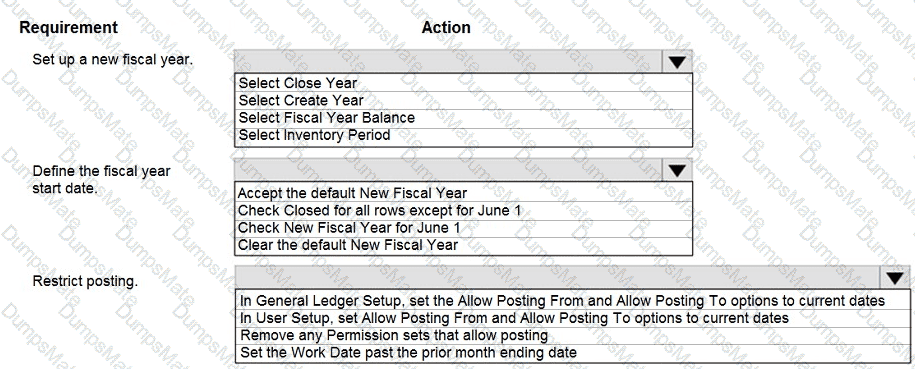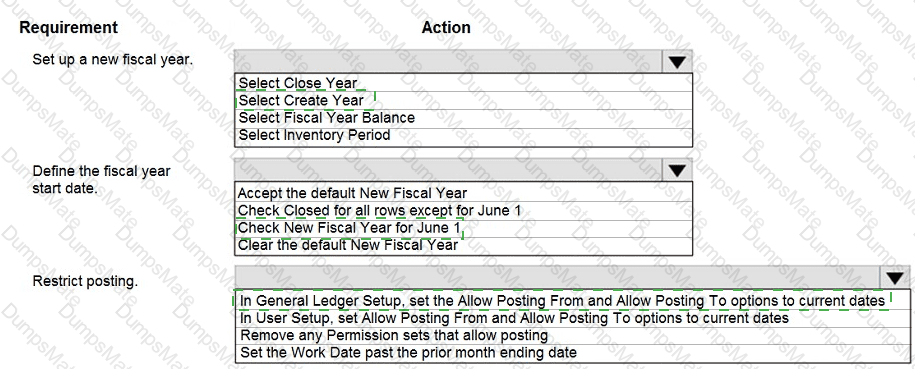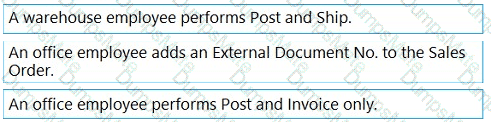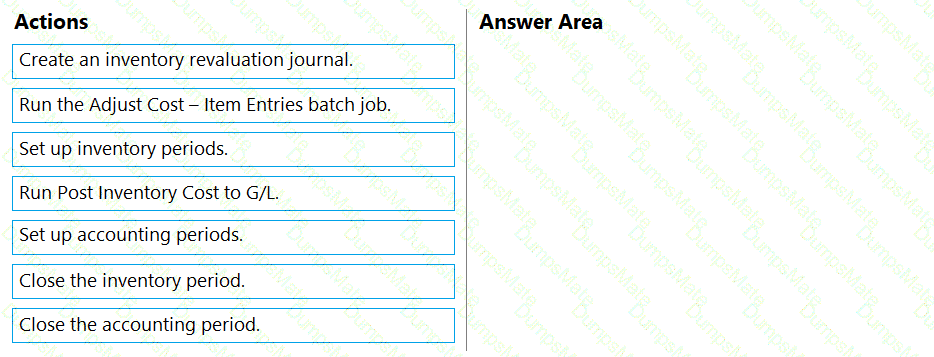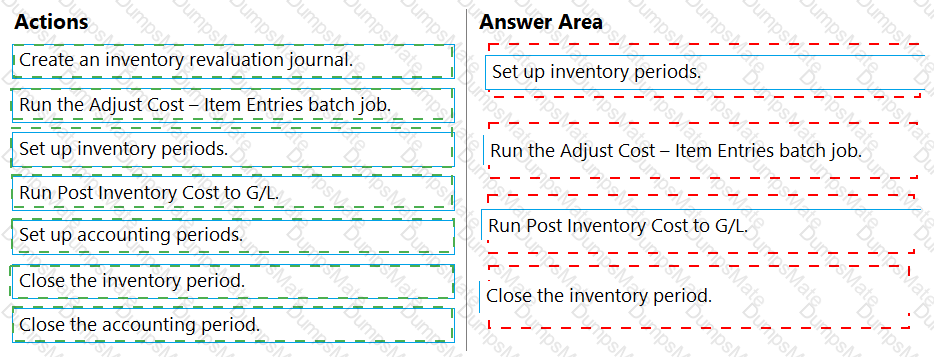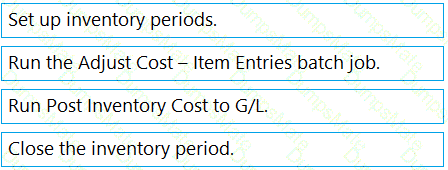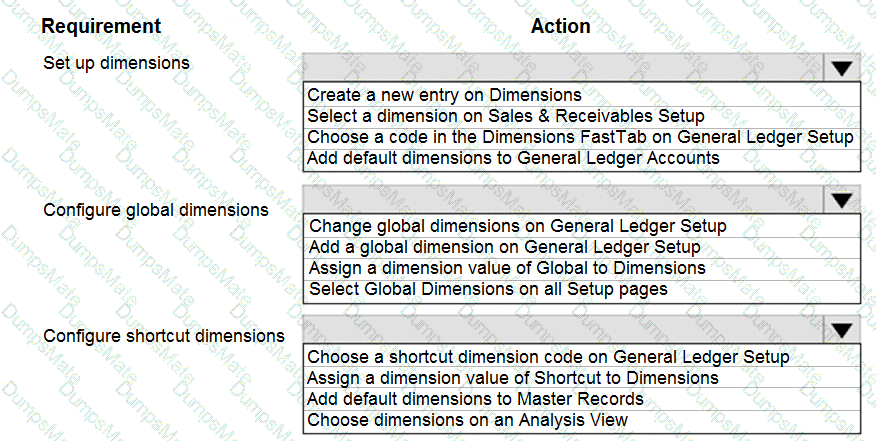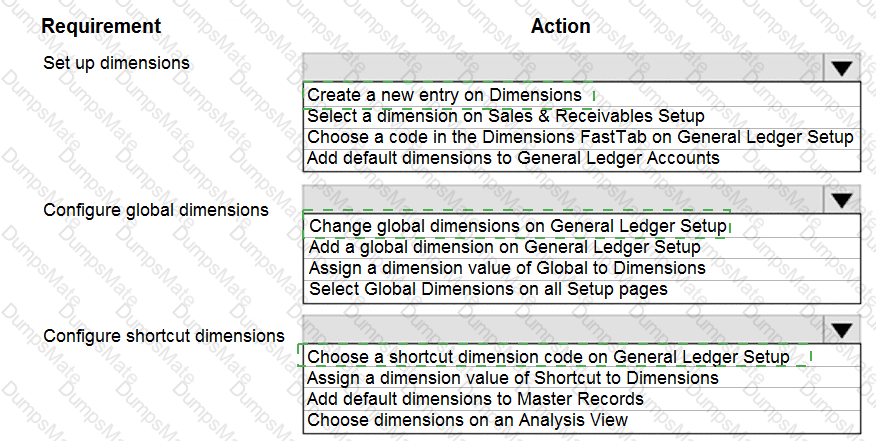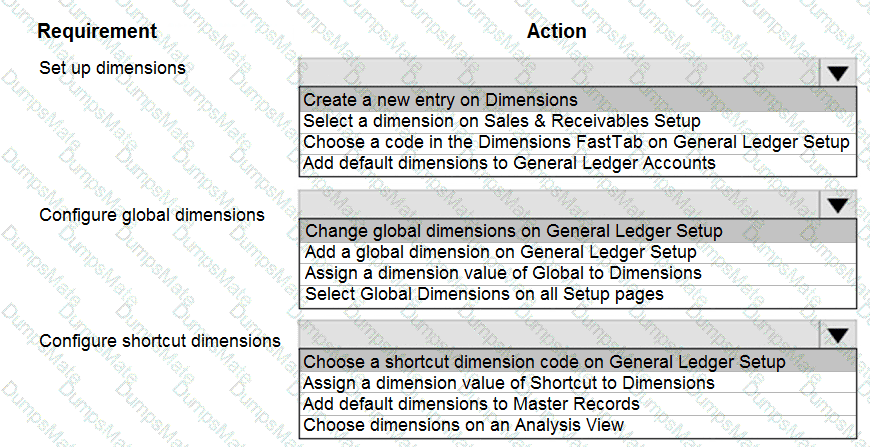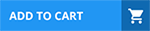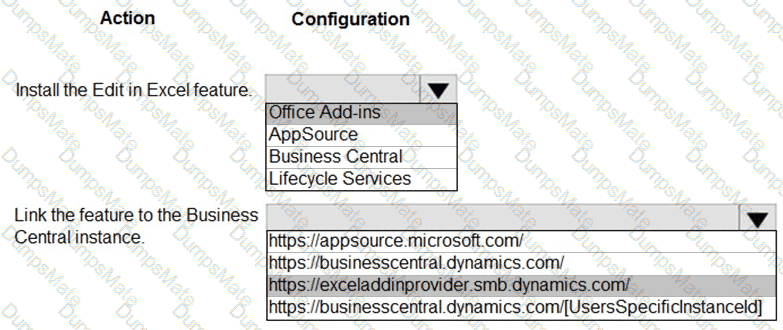
The Edit in Excel functionality in Dynamics 365 Business Central allows users to open data from lists (such as Customers, Vendors, Items, or General Journals) directly in Excel, make bulk edits, and then publish the changes back to Business Central. To configure this feature correctly, two steps are required:
Install the Edit in Excel feature
The add-in required is the Excel Add-in for Dynamics 365 Business Central.
This is installed through Office Add-ins (not AppSource directly, not Lifecycle Services, and not from Business Central setup itself).
Once installed, Excel gains the capability to connect to Business Central through the add-in.
Link the feature to the Business Central instance
The Excel add-in requires the URL of the Business Central environment.
This URL is always in the format:
https://businesscentral.dynamics.com/[UserSpecificInstanceId]
The UserSpecificInstanceId ensures that the Excel add-in connects directly to the tenant/environment the user is working in.
Other URLs such as AppSource or exceladdinprovider.smb.dynamics.com are not used for linking the feature; they are just for installation or hosting purposes.
Why not the other options?
AppSource is where apps/extensions are discovered, but the Excel Add-in is specifically added via Office Add-ins.
Lifecycle Services is for Dynamics 365 Finance and Operations (not Business Central).
exceladdinprovider.smb.dynamics.com is the service endpoint for the add-in but not the tenant URL required to connect Excel with a specific Business Central environment.
Microsoft Learn References
Edit in Excel from Business Central
Using the Excel Add-In for Business Central
Getting Business Central Data into Excel